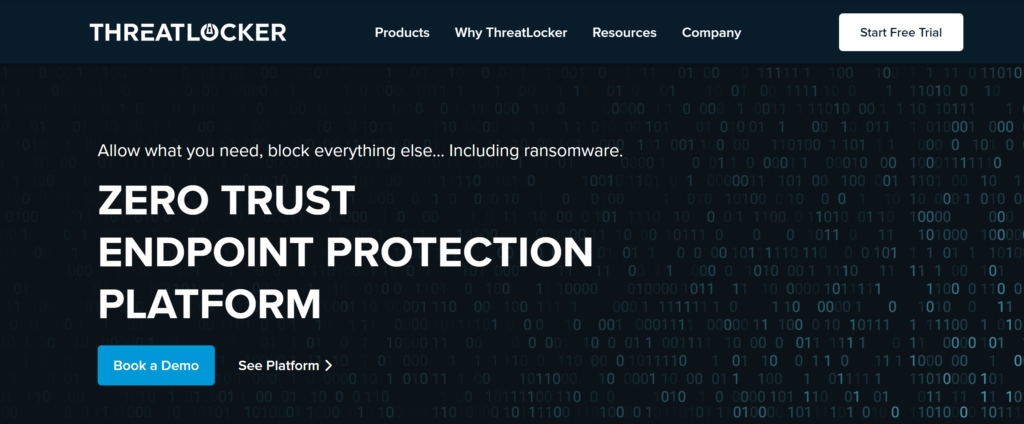Posts by Eddie Boscana
Secure Your Home with Vivint Smart Home – Exclusive Offer from Anytime Computer Service
Protect Your Home with Vivint Smart Home – It’s Time for Total Peace of Mind At Anytime Computer Service, we’re thrilled to announce our exclusive partnership with Vivint Smart Home, the leader in cutting-edge home security solutions. Imagine managing your entire home’s security, locks, lights, and thermostat—all from the palm of your hand. With Vivint,…
Read MoreHardening Your Windows Environment: Strategies, Tools, and Best Practices
In an era where cyber threats grow increasingly sophisticated, hardening your Windows environment has never been more essential. Whether you’re an individual user or a business leader, adopting robust security measures can mean the difference between a secure system and a costly breach. This article provides a comprehensive guide to hardening your Windows setup, focusing…
Read MoreExploring Security Vulnerabilities with Rubber Ducky, OMG Cables, and More at Ctrl+Alt+Delightful
In an increasingly complex world of cybersecurity, events like Ctrl+Alt+Delightful bring together some of the brightest minds in the IT space. Hosted by ThreatLocker in Orlando, this gathering was a deep dive into modern threats, featuring a hands-on hacking demonstration by Danny Jenkins, CEO of ThreatLocker.
Read MoreHackers Can Wirelessly Access your HDMI Radiation! Oh My!
Watch Your Display via HDMI Radiation: A New Security Threat In the realm of cybersecurity, a new and alarming technique has emerged, combining wireless electromagnetic (EM) monitoring and artificial intelligence (AI) to intercept video signals via HDMI radiation. This method, uncovered by researchers from the University of the Republic in Montevideo, Uruguay, reveals vulnerabilities in…
Read MoreSecuring NFC Technology: Best Practices for Safe Transactions and Data Exchange
Explore NFC security risks and safeguard your tech with our best practices guide. Secure your digital world with Anytime Computer Service.
Read MoreHow to Create a macOS High Sierra Bootable USB: Solutions for Every Scenario
Are you looking to upgrade, reinstall, or repair macOS High Sierra but struggling with creating a bootable USB? You’re not alone. This task can seem daunting, but with the right guidance, it’s entirely achievable. Whether you’re a seasoned tech professional or a Mac enthusiast, our step-by-step guide is designed to simplify the process for everyone.
In this article, we delve into multiple methods to create a macOS High Sierra bootable USB. We’ll start with the most straightforward approach – using another Mac. This method is ideal if you have access to a second Mac device. We’ll guide you through downloading the High Sierra installer, preparing your USB drive, and using Terminal commands to create your bootable USB.
But what if you don’t have a second Mac at your disposal? Don’t worry; we’ve got you covered. We’ll explore how to use Internet Recovery Mode, a lifesaver for those who only have access to their Mac. This method reinstalls the macOS version that originally came with your Mac, or the closest available version, and from there, you can upgrade to High Sierra.
For the more adventurous users, we also discuss how to create a bootable USB using a Linux environment. This method can be particularly handy if you’re comfortable navigating Linux systems and can provide an alternative route if the traditional methods don’t work for you.
Lastly, if all else fails, we recommend seeking professional assistance. Sometimes, the best course of action is to let the experts handle it, ensuring your Mac is up and running without any hiccups.
Join us as we walk you through each method, providing detailed instructions and tips to ensure a smooth and successful installation of macOS High Sierra. Whether you’re looking to breathe new life into an older Mac or troubleshoot an existing system, our guide is here to help you every step of the way.
Read More3 Critical Tips to Lock Down Your Online Security
With data breaches and online account hacks happening more frequently, it’s crucial to take steps to lock down your online security. In this post, I’ll share 3 critical tips from a recent YouTube video on how you can better protect your online accounts and devices. Tip 1: Change Your Passwords and Use a Password Manager…
Read MoreProtect Your Emails: A Guide to SPF and DKIM Authentication by Anytime Computer Service
Is your email secure? At Anytime Computer Service, we’re committed to protecting your digital communications. Check out our latest guide on SPF and DKIM authentication – essential tools to ensure that your emails are safe from spoofing and phishing attacks. Whether you run a business or just want to keep your personal emails secure, we’re here to help.
Read MoreHello world!
Welcome to WordPress. This is your first post. Edit or delete it, then start writing!
Read MoreHello world!
Welcome to My Demo. This is your first post. Edit or delete it, then start blogging!
Read More